AI Connectors (Beta)
Introduction
AI Connectors extend the capabilities of EmailShepherd AI Chat by connecting it to external tools and services. This integration enables you to leverage data and functionality from your existing systems directly within your email creation workflow.
How AI Connectors Work
AI Connectors are built on the MCP Protocol (Model Context Protocol), an open-source standard that enables seamless connections between AI applications and external systems.
Use Cases
AI Connectors unlock powerful new capabilities for email creation, including:
- Campaign Brief Integration: Generate email drafts automatically from campaign briefs stored in project management tools like Notion, Asana, or Monday.com
- Product Data Sync: Pull real-time product information from e-commerce platforms like Shopify using their Storefront MCP
- Asset Management: Search and retrieve images directly from digital asset management systems like Cloudinary
Creating an AI Connector
Prerequisites
Permission Requirements: Only users with Admin or Developer roles can create AI Connectors. For Custom Roles, the manage_mcp_servers permission is required.
Security Warning
Security Notice: Only install MCP servers from completely trusted sources. MCP servers have significant access rights, including:
- Accessing your data
- Making network requests on your behalf
- Performing actions within EmailShepherd and connected services
EmailShepherd cannot verify the security of third-party MCP servers. Installing an untrusted MCP server may expose sensitive data or allow unauthorized actions in your accounts.
Setup Steps
- Navigate to Connectors > MCP Connectors
- Click the Create custom MCP Connector button
- Enter the following information:
- Connector name
- MCP server URL
- If authentication is required, you'll be redirected to complete the OAuth flow
- After successful authentication, you'll return to the MCP server page
Authentication: EmailShepherd supports OAuth 2.1 servers for MCP authentication. If you need a different authentication method, please contact support.
Enabling Tools
Before team members can use the connector, you must enable specific tools:
- Review the available tools from the MCP server
- Select only the tools needed for email creation
- Save your configuration
Best Practice: Enable only the tools you need. AI performance may degrade with too many active tools. For email building, we recommend enabling only information retrieval tools rather than tools that perform actions in external systems.
Once configured, the AI Connector becomes available to all workspace members.
Using an AI Connector
For End Users
After an AI Connector is installed and configured by an administrator:
-
Open the email editor and access the AI Chat interface
-
Enable the desired connector tool from the available options
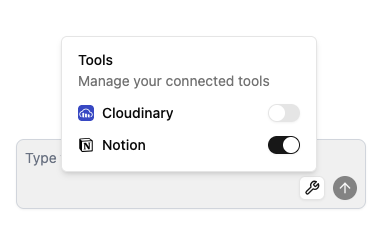
-
If this is your first time using the connector, you'll be prompted to authenticate via OAuth
-
Complete the authentication flow
-
The AI will now have access to the enabled tools from that connector
Authentication Note
Each user must authenticate individually with the MCP server through the OAuth flow. This ensures proper access control and security for your connected services.