Approval Workflows
Approval workflows help you manage the review and approval process for emails before they're published and exported.
Email Statuses
Every email has one of the following statuses:
- Draft - Initial state, actively being edited
- In Review - Submitted for approval, awaiting reviewer feedback
- Changes Requested - Reviewers have requested modifications
- Approved - All required approvals received
- Published - Final state, ready for export (cannot be edited)
Only published emails can be exported. Once an email is published, it can no longer be edited.
The current status of the email is always displayed in the bar at the top of the email editor.
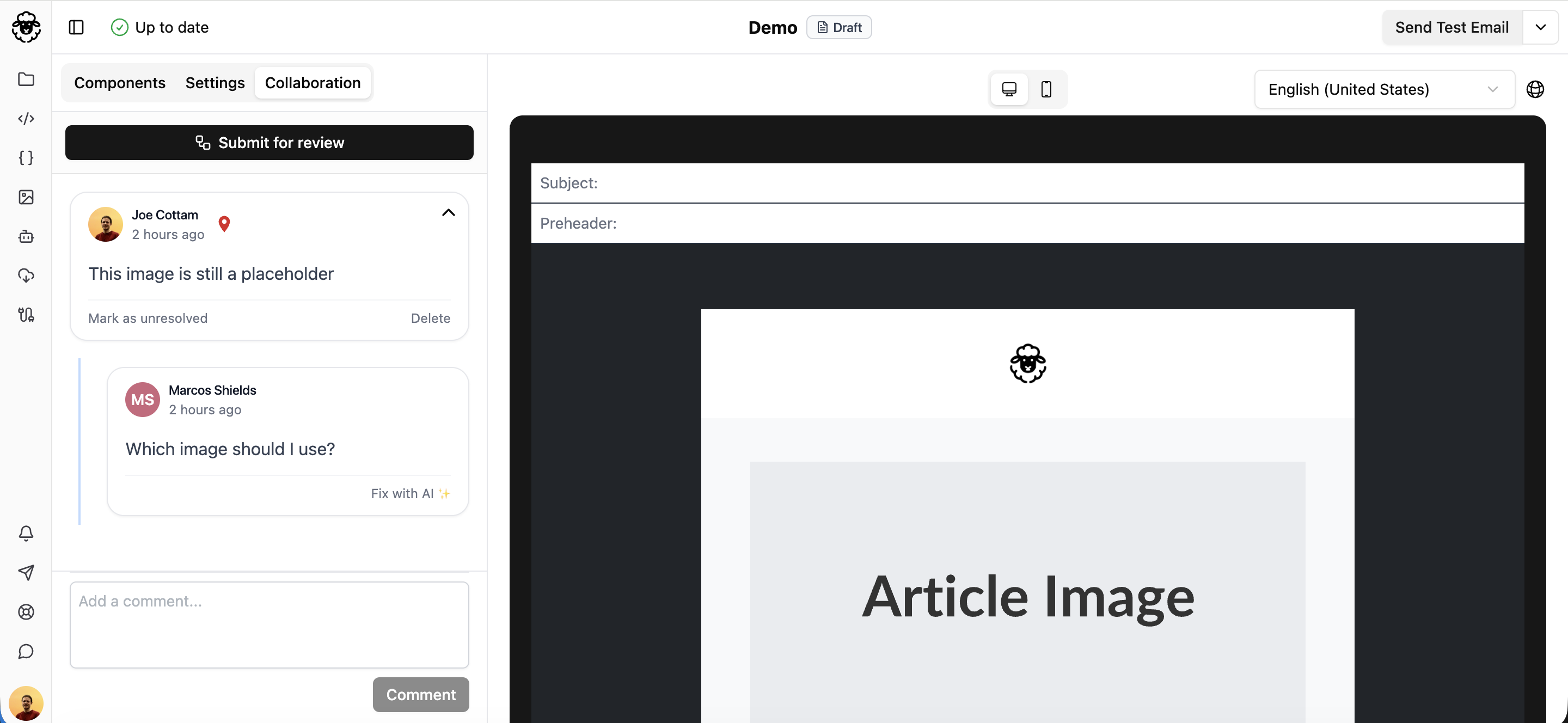
Setting Up Review Groups
Review Groups define who needs to approve your emails and in what order. Create reusable groups for different types of campaigns or departments.
To create a Review Group:
- Navigate to Organization settings > Review Groups
- Click "Create Review Group"
- Add stages and configure approval criteria
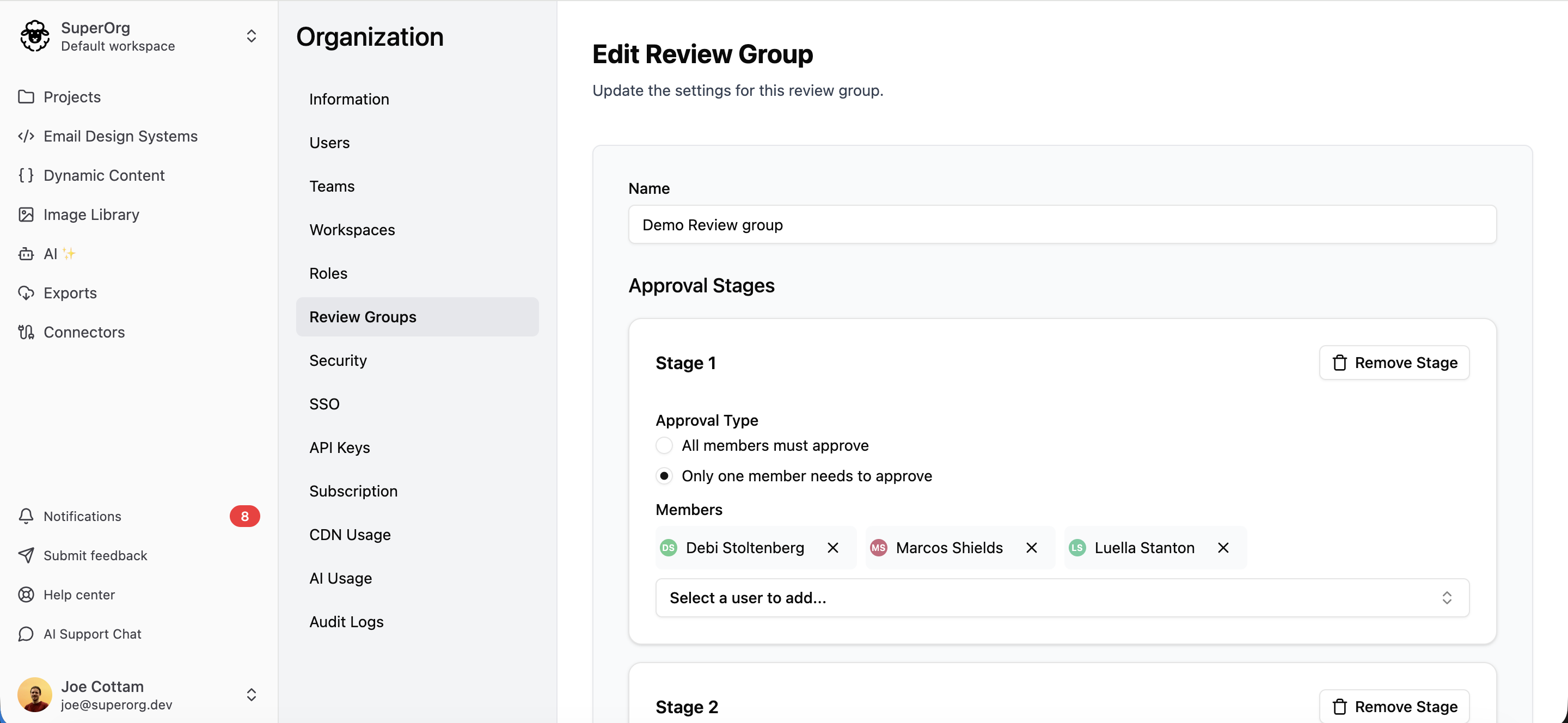
Stages
Review Groups can have as many stages as needed. Stages run sequentially - stage 2 reviewers are only notified after stage 1 criteria is met.
For each stage:
- Add any number of team members as reviewers
- Choose approval criteria:
- All members must approve - requires every reviewer in the stage to approve
- Any member can approve - only one approval needed from the stage
Example use cases:
- Simple: 1 stage with 1 approver (e.g., just your manager)
- Department review: 1 stage with "any member" approval from the Legal team
- Multi-stage: Stage 1 = Content team (any), Stage 2 = Legal (all), Stage 3 = VP approval (1 person)
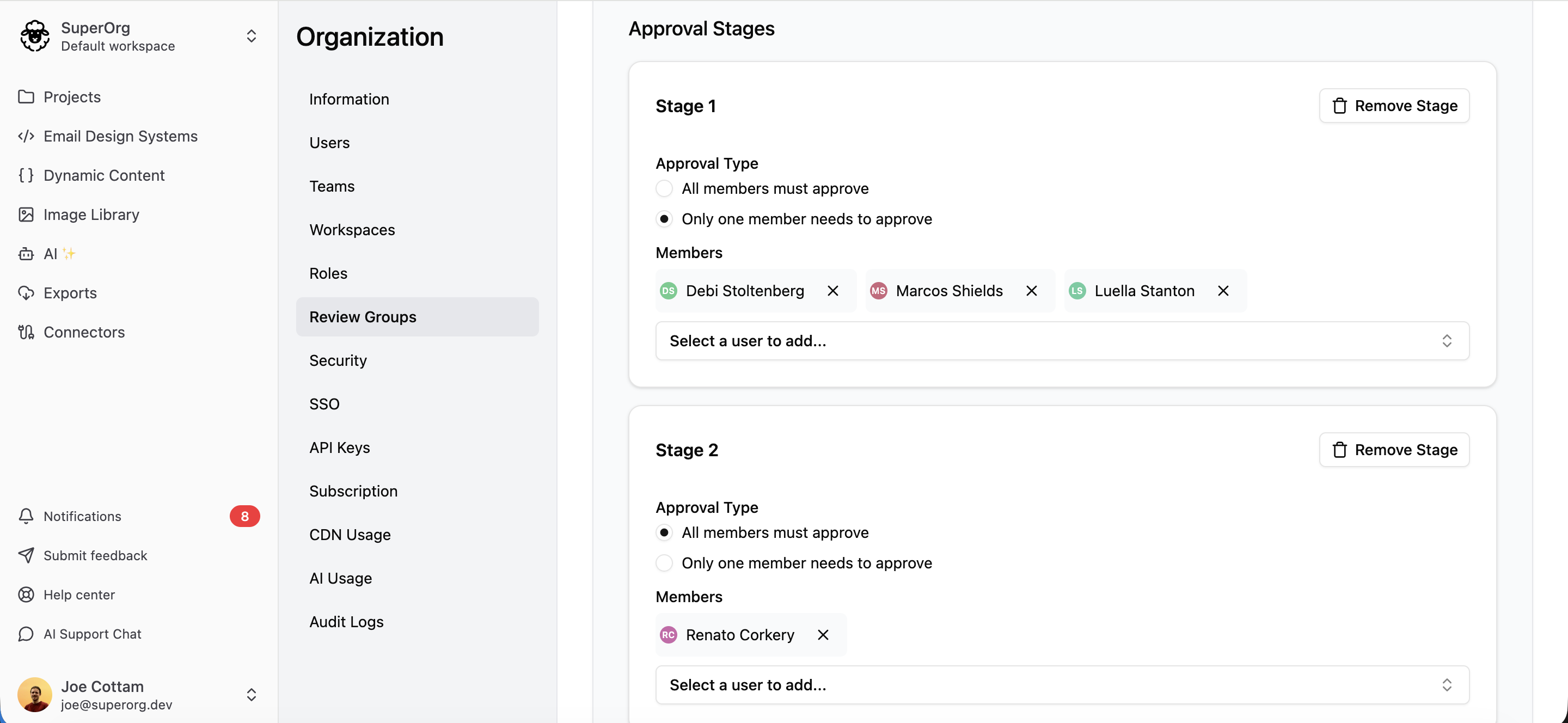
Submitting for Approval
When your email is ready for review:
- Navigate to the Collaboration tab
- Click Submit for approval
- In the modal, either:
- Select a predefined Review Group, or
- Assign reviewers manually (creates a one-off review group)
- Click Submit
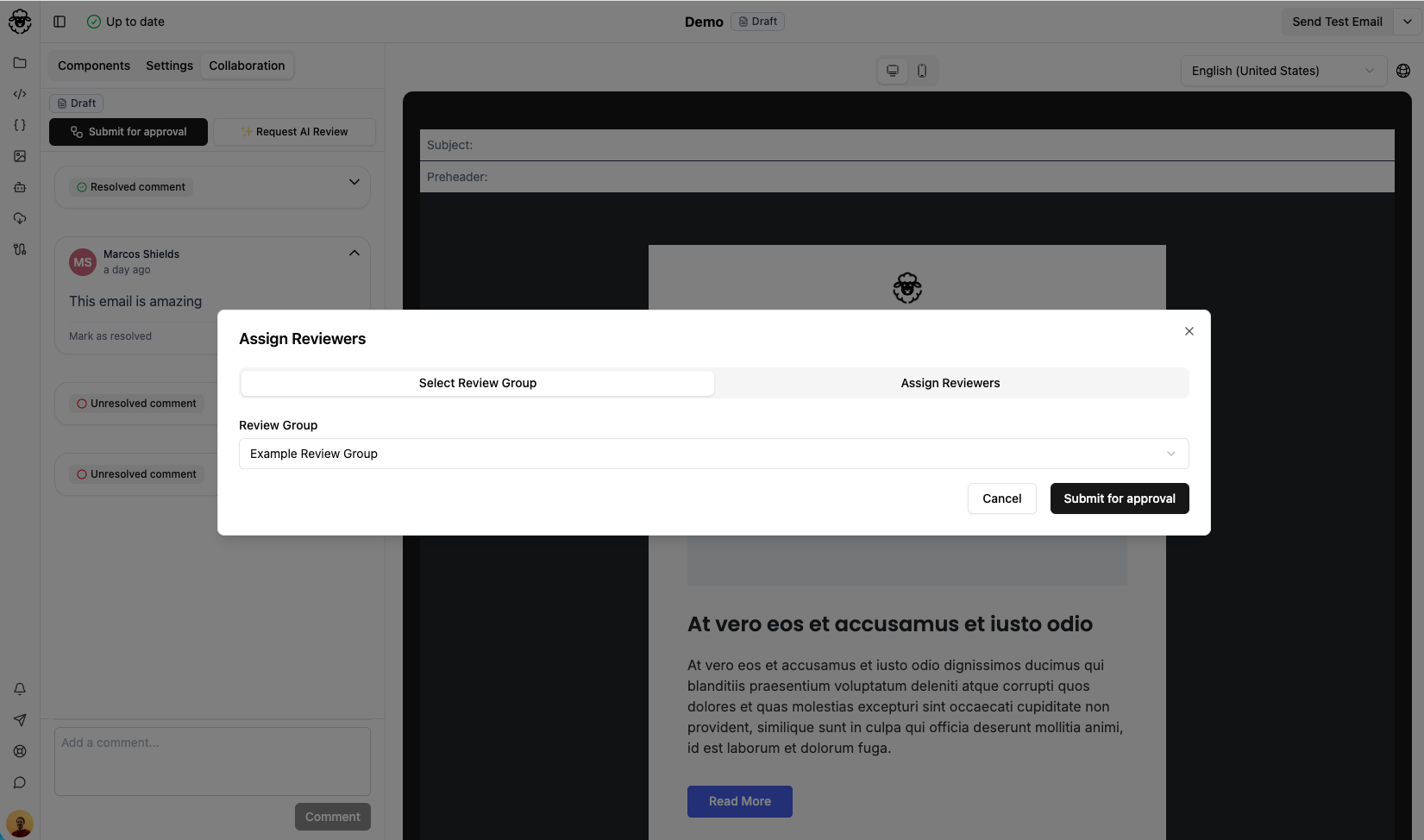
The email status changes to In Review and first-stage reviewers are notified.
Reviewing an Email
If you're a reviewer, you'll receive a notification when an email is ready for your review.
To submit your review:
- Open the email in the editor
- Navigate to the Collaboration tab
- Click Submit review
- In the modal, choose:
- Approve - email meets requirements
- Request changes - email needs modifications
- Add comments in the modal (optional)
- Click Submit
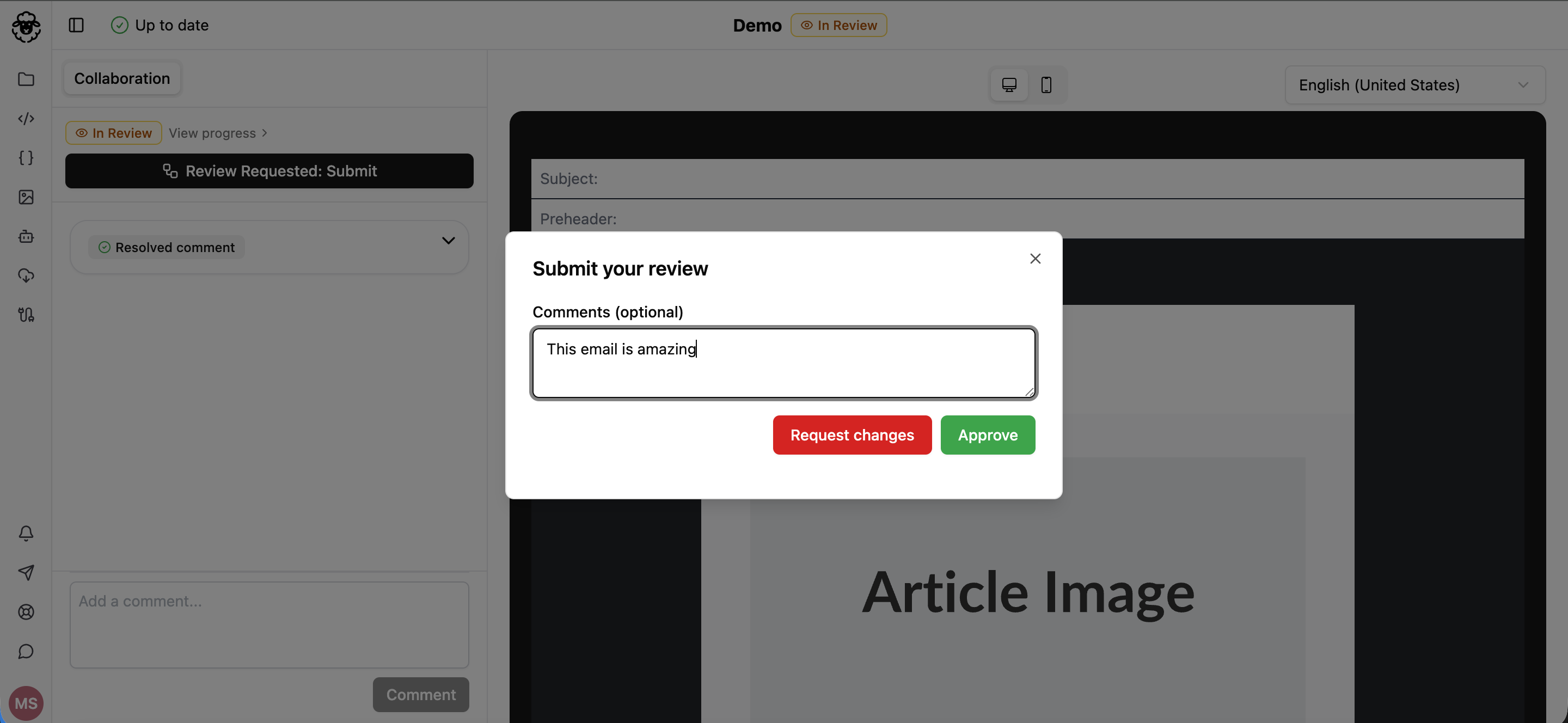
Tip: For detailed feedback, add pinned comments in the Collaboration tab rather than just using the modal comment box.
Approval and Publishing
Once all stages meet their approval criteria, the email status changes to Approved.
To publish an approved email:
- Click the Publish button in the top bar
Published emails can now be exported and can no longer be edited.
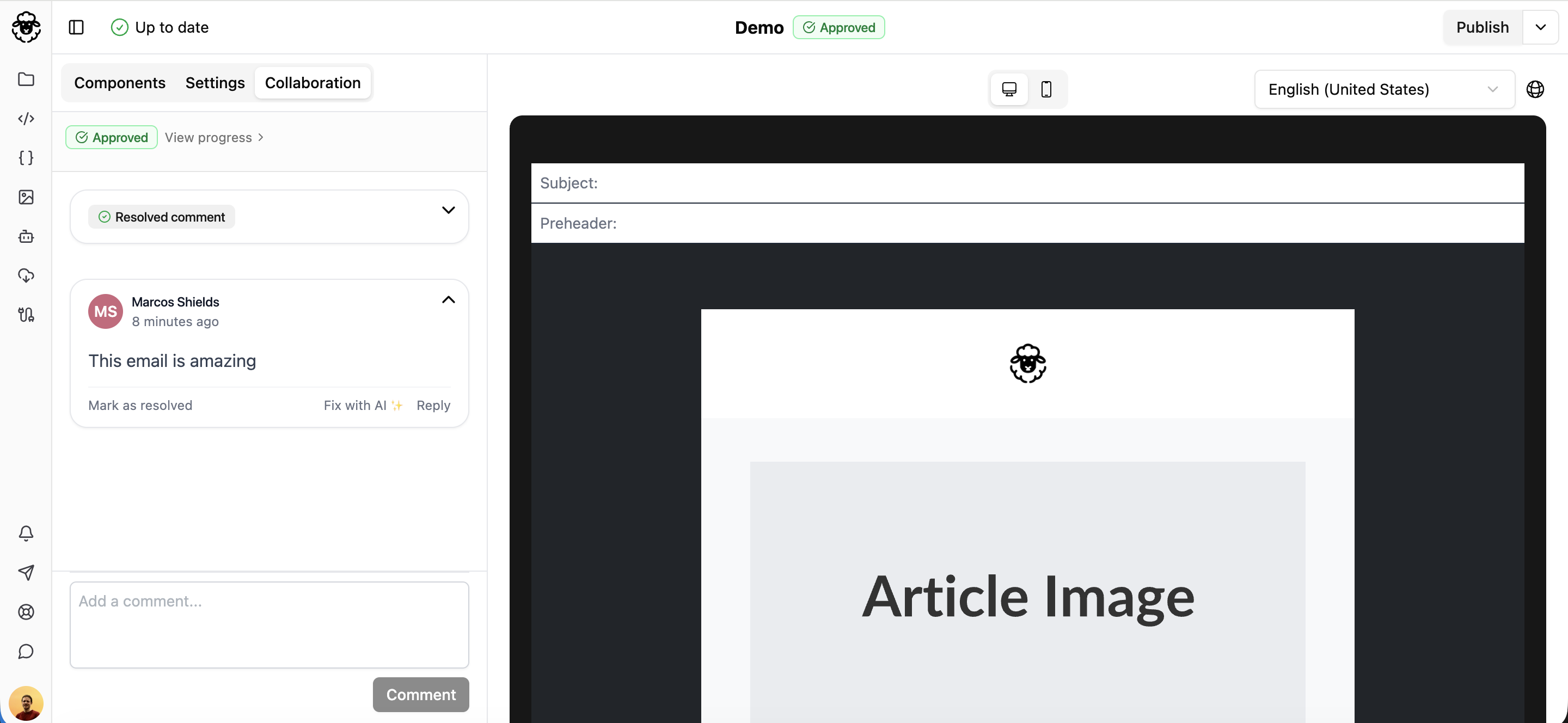
Handling Change Requests
When any reviewer requests changes, the approval workflow resets for all reviewers and the email status changes to Changes Requested.
To resubmit after making changes:
- Make the requested edits
- Navigate to the Collaboration tab
- Click Resubmit for approval
First-stage reviewers will be notified again and the workflow starts over.
Viewing Workflow Progress
Track the status of your approval workflow at any time.
To view progress:
- Navigate to the Collaboration tab
- Click View progress
This shows:
- Which reviewers have submitted their reviews
- Whether they approved or requested changes
- Which stage the workflow is currently at
- Who still needs to review
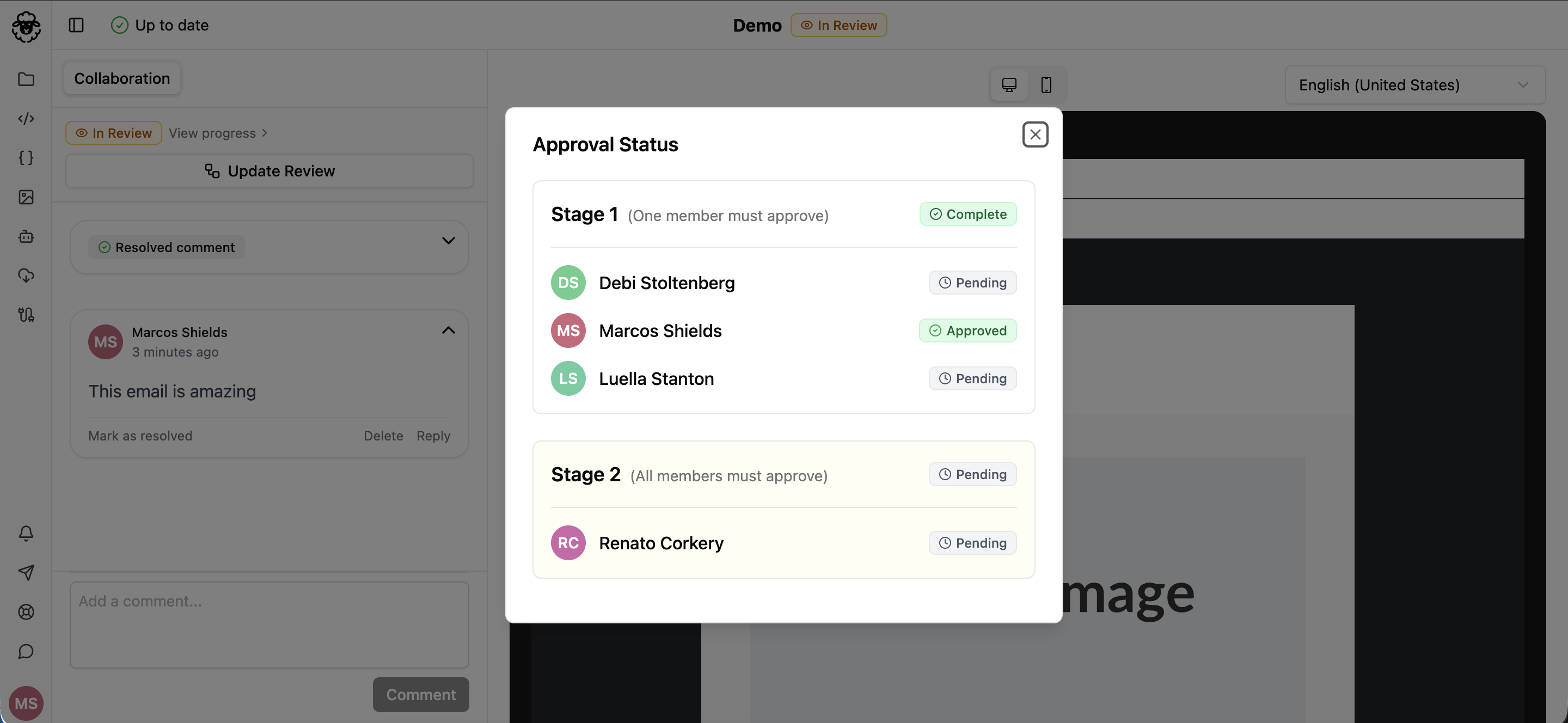
Admin Controls
Administrators have additional permissions to manage published emails and bypass workflows when necessary.
Force Publish
Bypass the approval workflow entirely and publish an email immediately. Useful for emergencies or when a required reviewer is unavailable.
Note: Use sparingly as this bypasses your approval process.
If you are using custom roles, you can add the force_publish_emails permission to the role.
Convert to Draft
Convert a published email back to draft status if modifications are needed.
To convert to draft:
- Open the dropdown menu in the top bar
- Select Convert to Draft
If you are using custom roles, you can add the convert_emails_to_draft permission to the role.