Image Library and CDN
The EmailShepherd Image Library provides a centralized, organized way to manage your visual assets. With built-in CDN delivery, your images load fast for recipients worldwide while staying organized and accessible to your entire team.
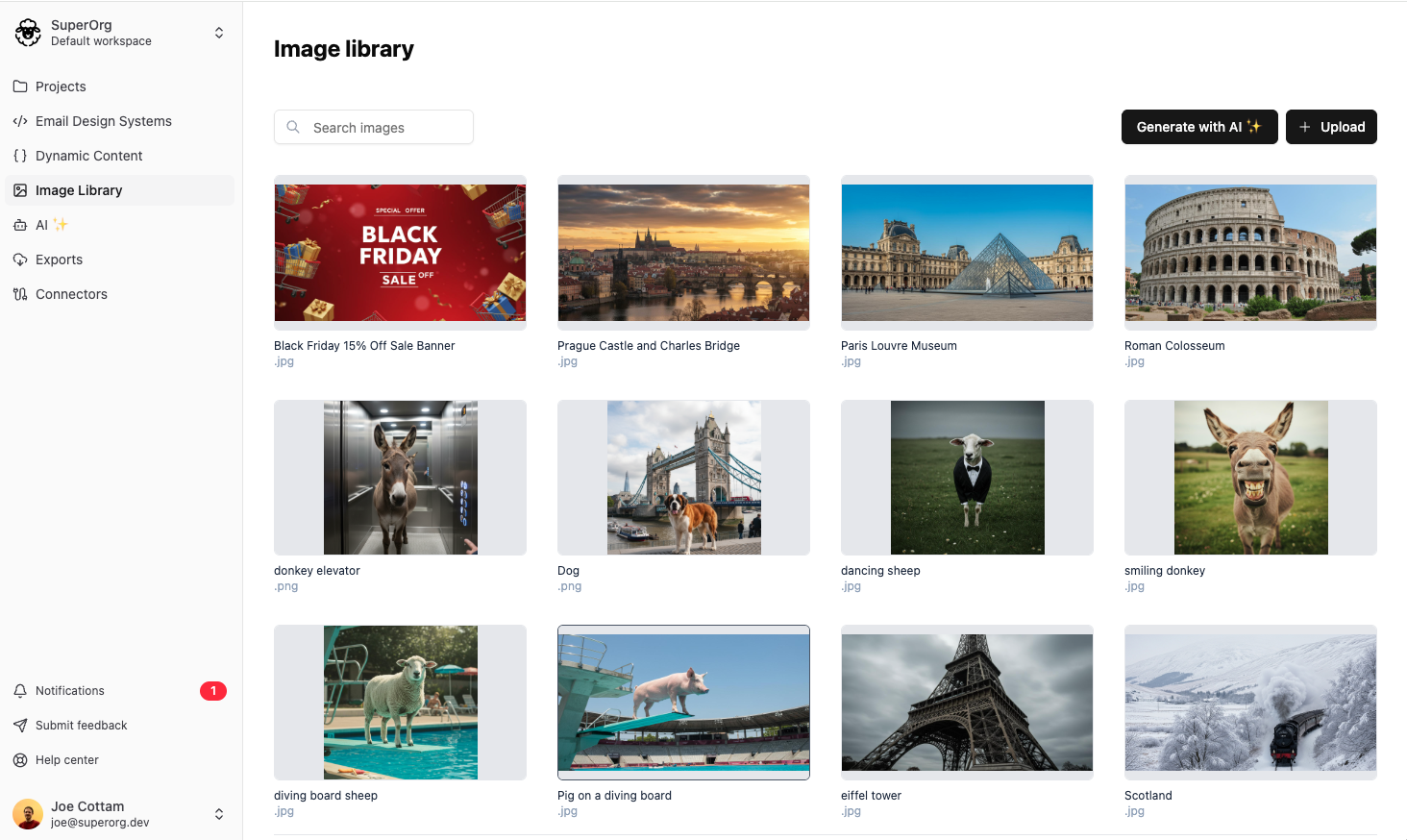
Adding Images to the Library
There are two ways to add images to the library: from the dedicated Image Library page, or directly from the email editor during email creation.
Permission requirement: Only users with the 'create_library_images' permission can add images to the library. Learn more about configuring permissions in our Roles and Permissions guide.
Method 1: From the Image Library Page
The Image Library page is ideal for bulk uploads and organizing your assets before you need them in campaigns.
To upload images:
- Navigate to the Image Library page
- Click the 'Upload' button
- Select one or multiple images from your computer
- Enter descriptive names for each image
Supported file formats:
- JPEG (.jpg, .jpeg)
- PNG (.png)
- GIF (.gif)
- WebP (.webp)
File size limits:
- Maximum file size: 5MB per image
- Recommended for email: Under 1MB per image
Email Performance Tip: While we support images up to 5MB, email best practices recommend keeping images under 1MB to ensure fast loading and avoid delivery issues with email providers that have size restrictions.
Tip: Use descriptive, searchable names for your images. This will help your team find the images they need quickly.
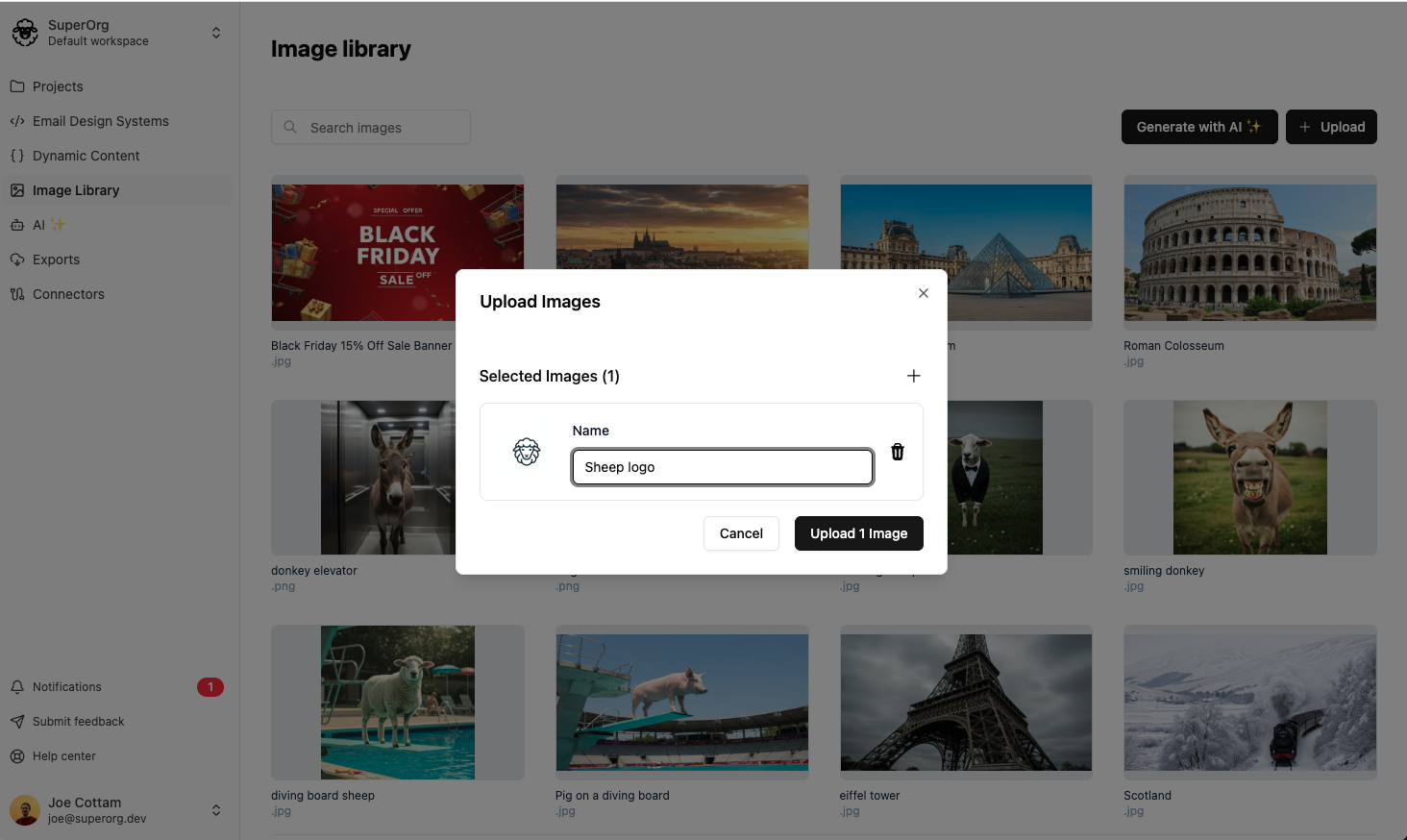
Method 2: From the Email Editor
When building emails, you can upload images on-the-fly without leaving the editor.
To upload during email creation:
- In the email editor, navigate to an image field
- Select the 'File upload' tab
- Click 'Choose or upload image'
- In the Image Library modal, either select an existing image or upload a new one
This method automatically adds uploaded images to your library, making them available for future campaigns.
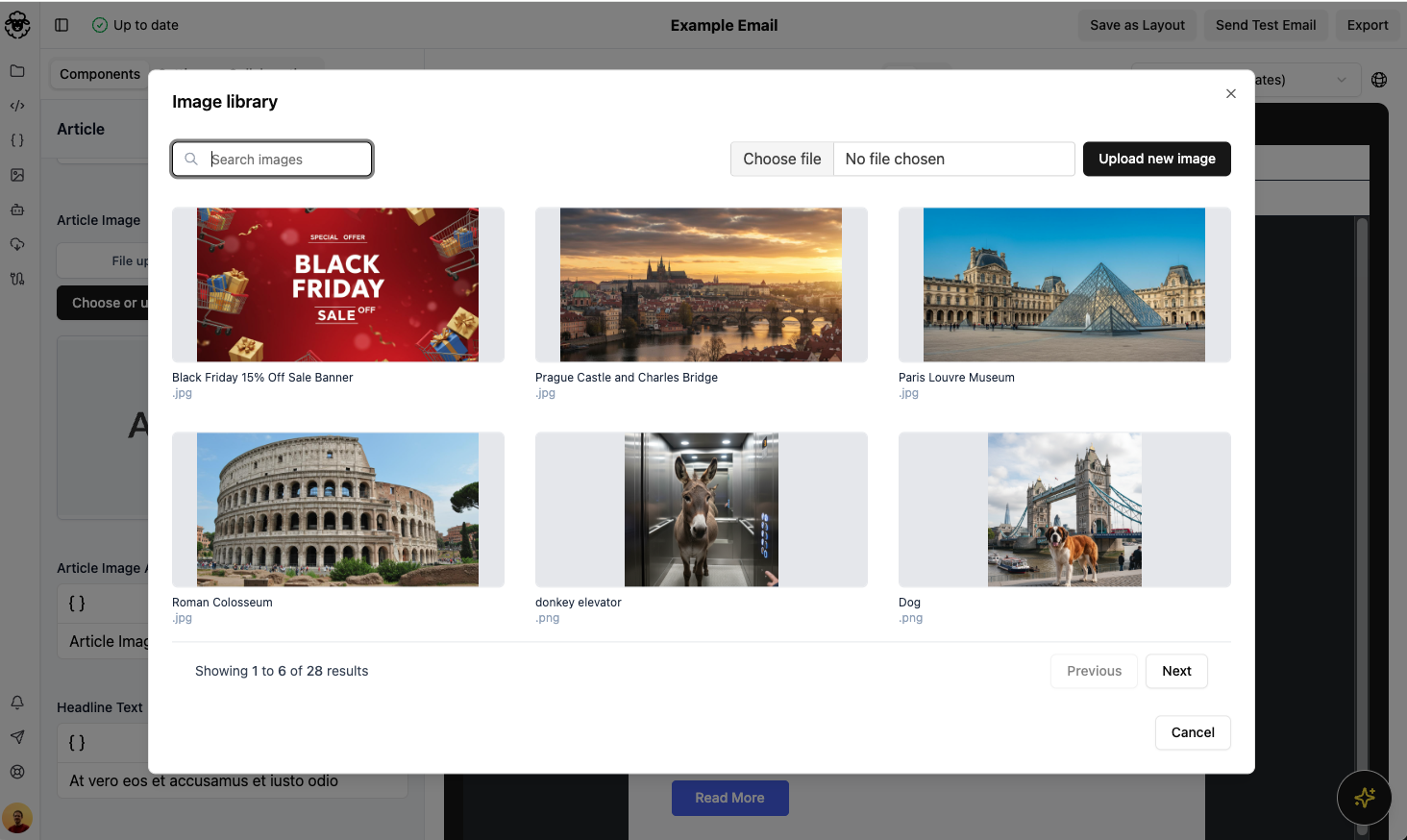
The EmailShepherd CDN
All images in your library are automatically served through EmailShepherd's global Content Delivery Network (CDN), providing several key benefits:
Performance benefits:
- Global distribution: Images are cached on servers worldwide for faster loading
- Reliable delivery: Redundant infrastructure ensures your images are always available
- Security: All images are served over HTTPS
Using External Images
If you already have a CDN or hosted images, you do not need to use the Image Library. In that case you can use the 'Enter URL' tab in the email editor to paste the direct URL to your image.
- In the email editor, use the 'Enter URL' tab instead of 'File upload'
- Paste the direct URL to your image
- Images from external URLs are not stored in EmailShepherd's library or served from our CDN