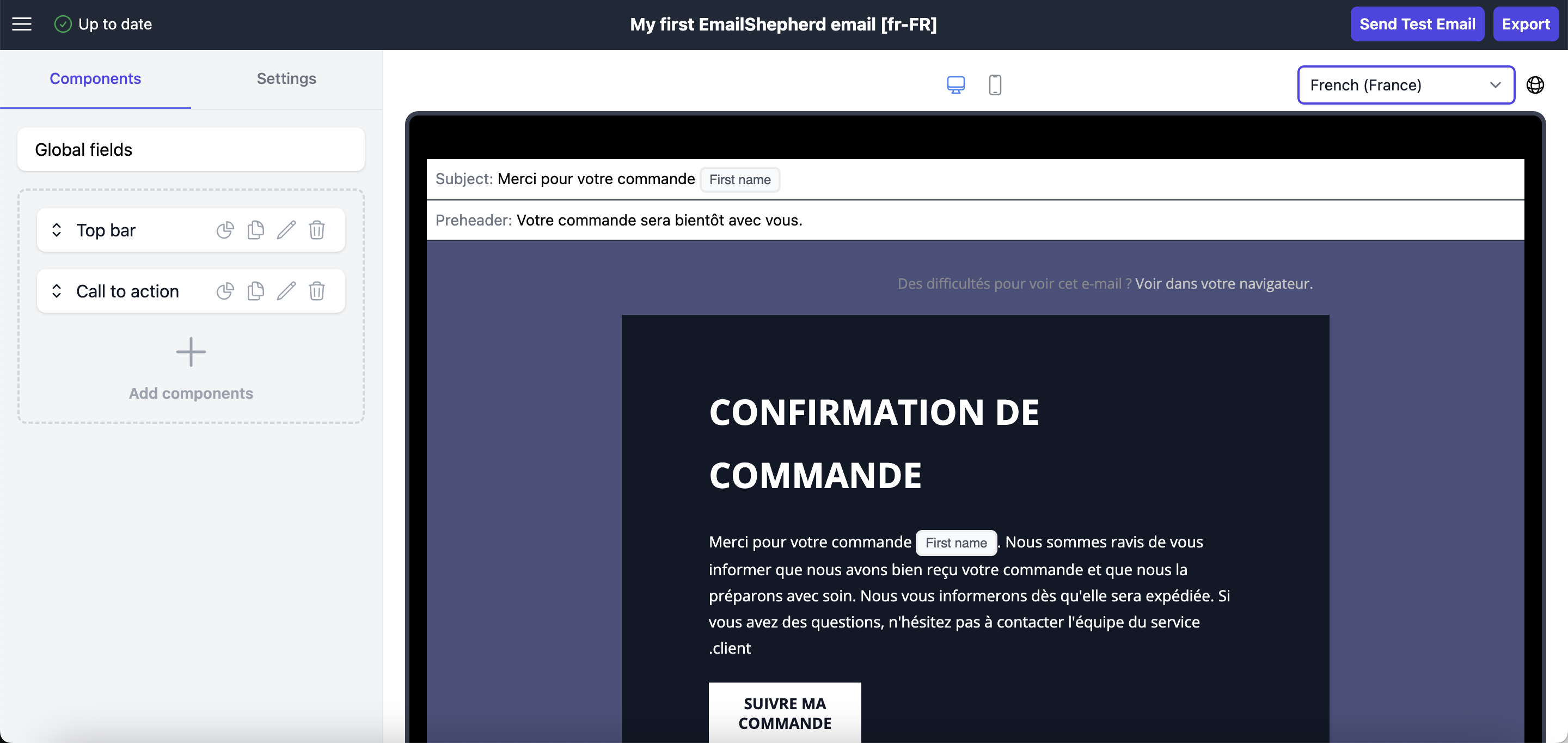AI Translations
This article will walk you through how to translate your emails into multiple languages in seconds using EmailShepherd's AI-powered translation feature.
How to Translate Your Email
Once you have created the initial version of your email, you can generate translations directly within the editor.
1. Open the Localization Panel
In the editor, click on the localization icon.
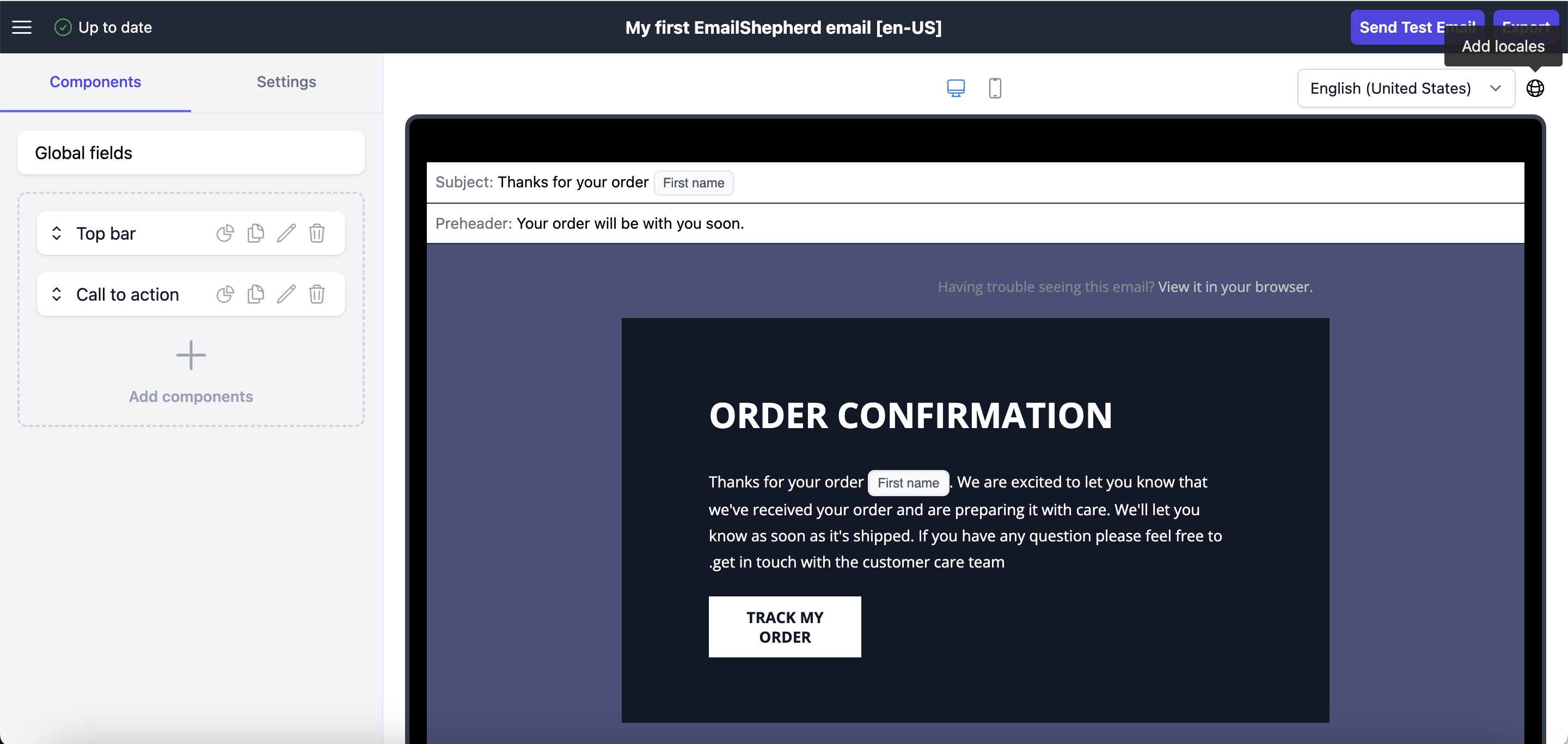
This will open the translation options.
2. Choose a Translation Method
You have three options for adding new language versions of your email:
- Translate with AI – Automatically generate translations using AI.
- Clone Default Locale Content – Adds the selected languages but keeps the original content, allowing you to manually translate it.
- Upload a Translation CSV – Upload a CSV file containing the translations for your email.
3. Translate with AI
Click on Translate with AI and select the languages you want to translate to. In this example, we will translate the email into French and Spanish.
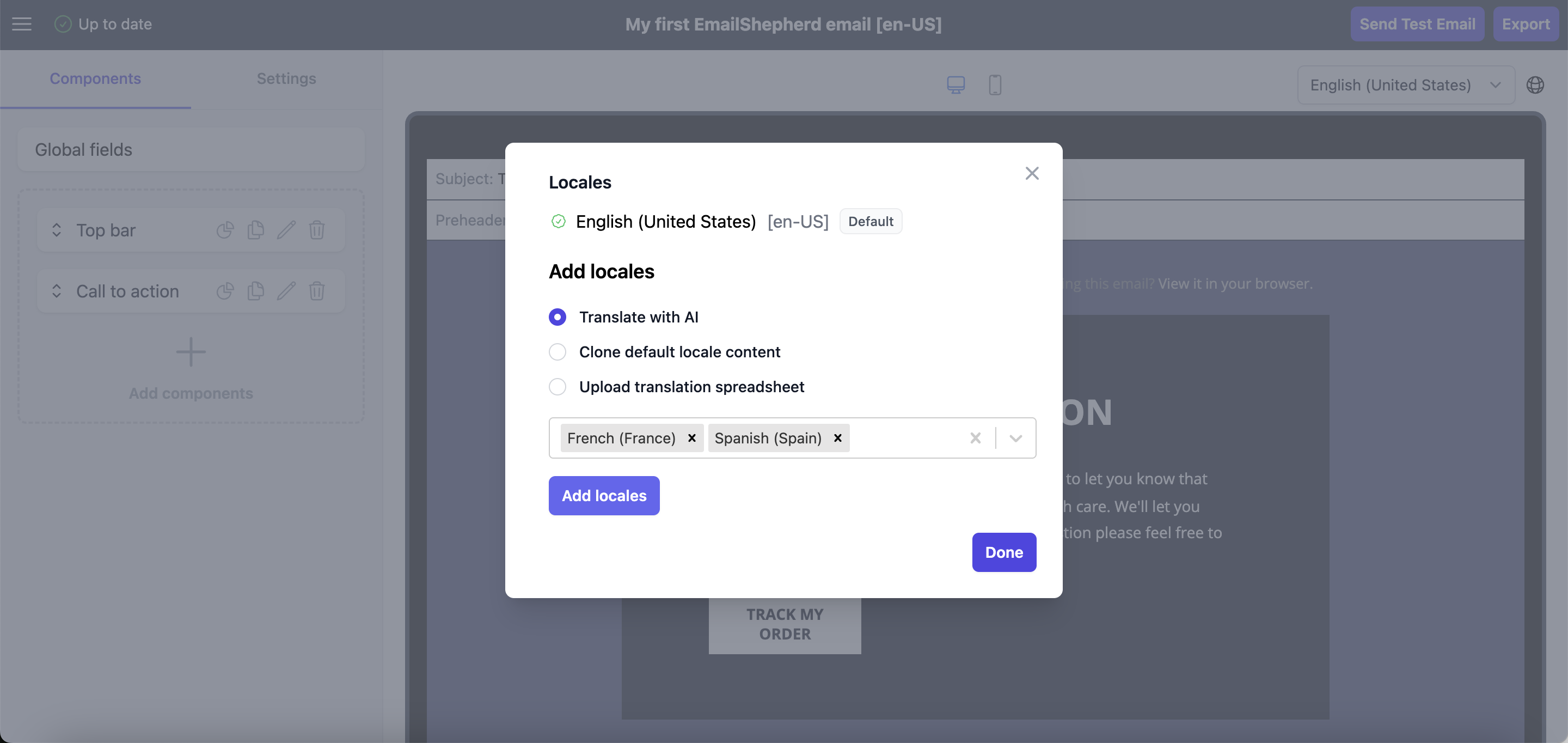
After selecting the languages, click "Add locales".
4. Translation in Progress
For a few seconds, you will see a "Translation in progress" status next to the new locales.
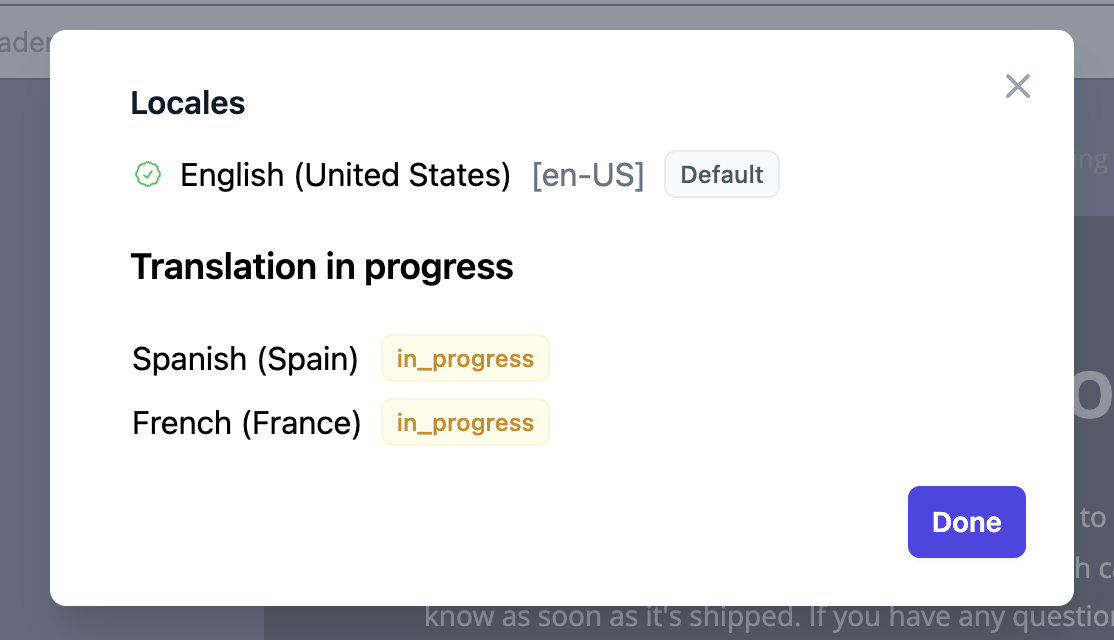
Once completed, the translated locales will be available.
5. Review the Translated Email
Once the translation is finished, you can open the newly created language versions to review the translated content. Below is an example of the French translation.